eManaged Pty Ltd Blog
Tip of the Week: The ABCs of Windows Shortcuts
Windows has no shortage of capabilities to offer its users, with many of these tools coming with an associated Windows shortcut. Since keeping track of all of them can be a challenge, we wanted to assemble a list of most of them for you. This blog will serve as that list, so make sure you add it to your browser’s favorites for quick reference!
Let’s get into it.
The ABCs of Windows Shortcuts
Naturally, almost every letter of the alphabet on the keyboard has a shortcut assigned to it:
- WinKey + A opens your Action Center.
- WinKey + B highlights your notification area.
- WinKey + C launches Cortana in listening mode.
- WinKey + D toggles Show Desktop and the previous state.
- WinKey + E launches File Explorer in the Quick Access tab.
- WinKey + F opens the Microsoft Feedback hub.
- WinKey + G opens the Game Bar tools, if that’s how you spend your time at home.
- WinKey + H opens the Dictation toolbar.
- WinKey + I opens your Settings.
- WinKey + K opens the Connect pane to connect to wireless displays and devices.
- WinKey + L locks the device.
- WinKey + M minimises all open windows.
- WinKey + O locks the device’s orientation on tablets and mobile devices.
- WinKey + P opens the Project pane.
- WinKey + Q opens Search.
- WinKey + R displays the run dialog box.
- WinKey + S launches Cortana in typing mode.
- WinKey + T cycles through the apps on the taskbar.
- WinKey + U launches the Ease of Access/Display Center to manage your screens.
- WinKey + V opens your clipboard app to view things you have copied to your clipboard with Ctrl + C.
- WinKey + X opens the advanced, Secret Start menu.
Adjusting Your Open Windows
Some of Windows’ shortcuts are designed to help the user arrange their display to the appearance that best suits their needs. For instance:
- WinKey + Left/Right Arrow will take the active window and adjust it to fill the left or right side of the monitor it is displayed in.
- WinKey + Shift + Left/Right Arrow will move the active window over to another display.
- WinKey + Up Arrow will maximise the active window.
- WinKey + Down Arrow will minimise the active window.
There are, of course, many more Windows shortcuts to take advantage of, as well as plenty of other tips to help make your workday more efficient. We often share them in this blog, so make sure you come back often to check in!
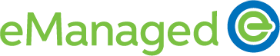

Comments