eManaged Pty Ltd Blog
Tip of the Week: Simple Fixes to Common Android Issues
As capable as the Android platform is, there are a few significant shortcomings that can negatively influence the user’s experience. Here, we wanted to offer a few tips to help you eliminate or avoid these shortcomings as you work with your mobile device.
Issue: Excessive Rotation
Solution: Rotation Lock
Many Android users know how irritating it can be to have their device’s screen suddenly switch orientation on them as they’re trying to do something because the device’s sensors got overzealous. It’s just plain frustrating at times.
Here’s the fix, assuming you have Android 9 or later installed. Simply go into your System Settings, find Display, and access the Advanced section. There, you see the Auto-rotate screen option, which you should switch off.
If you’re using a Samsung device, your process will be a little different. Instead, you can find the settings toggle in the Quick Settings menu that you access by swiping down twice from the top of your phone. You’ll be able to find an icon labeled Auto rotate. Push it so that it is labeled Portrait, which locks your phone’s display in Portrait mode.
Issue: Notification Overload
Solution: Contextual Notification Options
Some applications are just too eager to try and get your attention, sending endless notifications throughout the day. Fortunately, Android allows you to put a muzzle on these interruptions.
Next time you receive such a notification, press and hold to open a control panel. There, you will find options to silence these notifications, or turn them off entirely.
Issue: Why Isn’t My Phone Charging?
Solution: A Crummy Charging Port
And when we say “crummy”, we mean it in the literal sense. While a phone that won’t charge when plugged in can be a symptom of a serious hardware issue, it can just as (if not more) often be the result of a charging port that needs to be cleaned out.
Working very carefully, take a toothpick or something similar and try to tease out any gunk or debris that may have been caught up in the device. This debris can interrupt the connection between your phone and the charger, stopping the power from flowing in. Cleaning it out means that it is easier to keep your device charged up and ready for when you need it.
For more handy technology tips to help your business’ processes and productivity, make sure to subscribe to the eManaged blog!
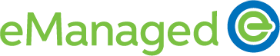

Comments